- Before running an SF crawl go to “Configuration > Content > Spelling & Grammar” and check “Enable Spell Check” (this needs to be checked each time you run a spell check, it will be disabled next time you open SF).
- Run crawl on website, when completed, go to “Content” tab and you will see the “Spelling Errors” tab will be populated with a number which indicates the number of spelling errors SF has found.
- To find the spelling errors, highlight the URL you want to check (see 1 in screenshot below) in the main window, then in the bottom window select the “Spelling & Grammar Details” tab (see 2 in screenshot below) and you will see the spelling errors in the bottom left window (see 3 in screenshot below).
- Now you will need to go through and check the spelling errors for each URL.
Note that many of the spelling errors picked up will just be product names, cities and specific verbiage that relates to the clients industry. You will need to skim through these spelling errors to look for the actual egregious spelling errors.
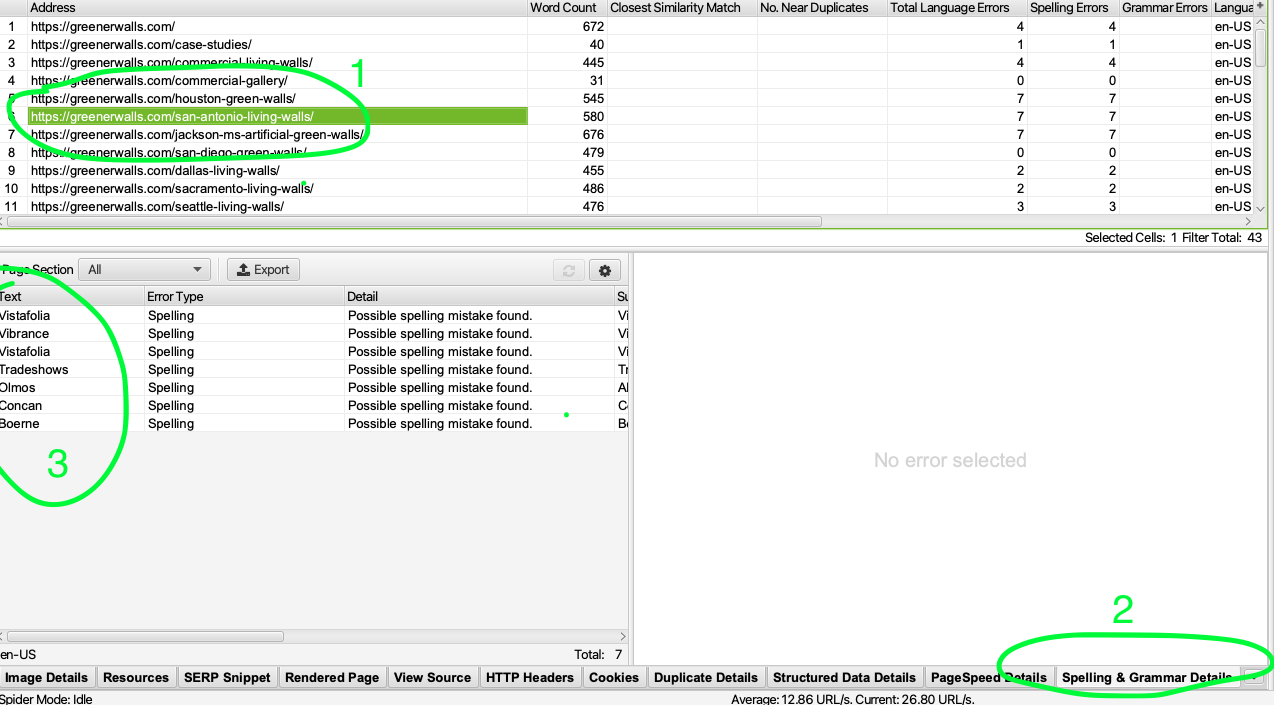
More info from the SF website
https://www.screamingfrog.co.uk/spelling-grammar-checker/
https://www.screamingfrog.co.uk/seo-spider-13/#:~:text=You’re%20now%20also%20able,Content%20%3E%20Spelling%20%26%20Grammar‘.
